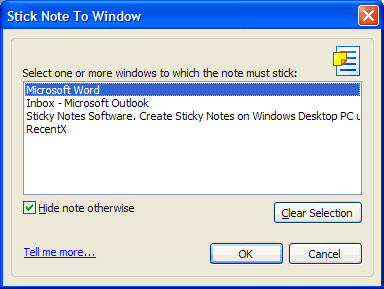NoteZilla Help
Sticking a Note to a Document, Website, Program or Window
NoteZilla lets you to associate a sticky note with any document, website,
program or a window (such as an email window, or Windows Explorer).
Note:
NoteZilla uses the title of the window to associate a sticky note. In case
of a website, the title shown in the Internet browser is matched. In case of
a document, the title shown in the document editor is matched, and so on.
Only desktop notes can be stuck to windows.
|
|
|
Stick Note To Window |
Sticking a Note
To stick a note to any window, right click on the
note title and choose
Stick To Window menu item from the menu. A faster way to do this is to
use the shortcut key Ctrl+W.
The Stick Note To
Window window lists the windows that are currently open. These windows
include websites, documents and programs currently opened.
Just select a window from the list, and choose OK button to stick the
note.
Notes Browser: Select a note from the Tasks View in
the Notes Browser and choose More->Stick To Window from the Notes
Browser toolbar.
Sticking a note to the underlying window: You can directly stick a
note to the underlying window by pressing Ctrl+Shift+W keys from the
note.
Hide Note Otherwise
The Hide Note Otherwise option
means that the sticky note will be hidden when the window associated to it
is not active.
If you uncheck this option, sticky note will be visible at all times. It
will be brought to the top of other windows when the right window matches.
Important: The note will remain visible if any of the desktop notes
is being edited or has the input focus. The note will hide when you change
the active window, or click on the Windows Taskbar, or the Windows Desktop
background.
Matching only a part of the window title (Wildcards)
Sometimes, a window title may be pretty dynamic. For example, a website may
be changing its title very often, with some part being static. In which
case, you may need to match only the static part.
Or, if you are using more than one Internet browser, you would need to
ignore the name of the browser (Microsoft Internet Explorer, Mozilla Firefox)
that is always suffixed with the website's title.
To match only a part of the window title, double click on any window title
that is listed in the Stick Note To Window window (shown in above
picture) and prefix or suffix the title with the * wildcard.
Examples:
1. *Google Search* (shows the note for any search query in Google and
in any browser)
2. *Microsoft Outlook (shows the note even if you change folders in Outlook)
|
Copyright © 2000-2007 Conceptworld Corporation. All Rights Reserved |